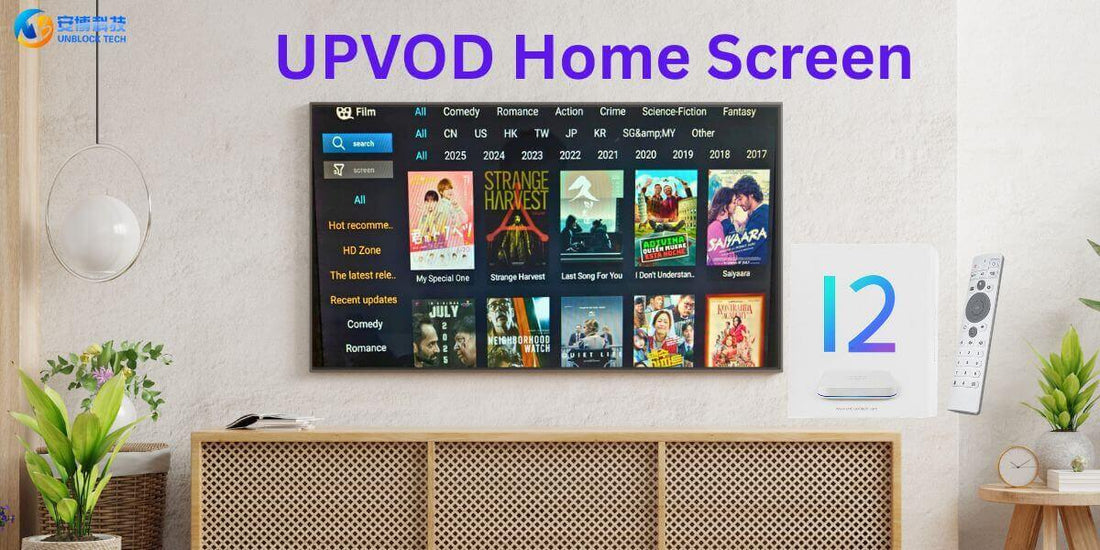
Unblock TV Box UPVOD Buffering Issues: Complete Troubleshooting Guide (2025 Edition)
Share
Preface — quick note before you start
Some users may encounter a “Resource playback error” when trying to watch videos on their Unblock TV Box through the UPVOD app. Don’t worry — this is a common issue and can usually be fixed by following a few simple steps.
Please read this troubleshooting guide all the way through before you start, and after each step, return to UPVOD to test playback. With the right adjustments, your Unblock Tech TV Box should provide smooth, stable streaming without interruptions.
Quick Focus Points (Read This First)
✅ Must Do Tests: Step 1 (Restart Network), Step 2 (Switch Resolution/Server), Step 5 (Test with Mobile Hotspot).
🔁 After completing each step, return to UPVOD or your streaming program and test playback immediately.
📝 If you need customer support, keep a record of which steps you’ve completed and the results. This helps Unblock Tech support staff diagnose your issue faster.
Common Causes of Buffering (LAG)
Buffering or the “Resource playback error” message on your Unblock TV Box usually relates to:
- Router/ONT not restarted for a long time, or excessive cache buildup
- Cross-border network congestion or unstable peak-hour bandwidth
- Resolution and bitrate set higher than your available internet speed
- P2P video acceleration (upload/download) interfering with each other
- Decoder mode, DNS resolution, or local network configuration not optimized

Step-by-Step Troubleshooting Guide
1) Restart Home Network Equipment (Must Do)
Action: Power off your fiber modem (ONT) and router for 3–10 minutes, then power back on.
Why: This clears router cache and re-establishes a fresh line connection, often fixing instability.
💡 Tip: Also restart your Unblock TV Box to give every device a clean reboot.

2) Switch Resolution/Server During Playback (Must Do)
Action:
- Enter full screen while the video is playing
- Press the Menu button to open the playback menu
- For movies → switch to Blu-ray (forces server change)
- For TV shows → switch to Standard (lower bitrate, easier for cross-border networks)
Why: Different resolutions = different bitrates. Lowering bitrate stabilizes playback when international lines are congested. Switching to Blu-ray may also connect you to a smoother server.

3) Disable “Video Acceleration” (P2P) Temporarily
Location: UPVOD → Settings → Video Settings → toggle off Video Acceleration.
Why:
- Video acceleration uses P2P, sharing part of your bandwidth with other users.
- If your local network is stable, disabling it may improve playback.
- Some content might not play with P2P off — if that happens, switch it back on.
4) Change Decoder Mode to “Software Decode”
Location: UPVOD → Settings → Video Settings → Decoder → select Software Decode.
Why: Software decoding can reduce bitrate demands and sometimes performs better under unstable networks.
5) Test with Mobile Hotspot (Must Do)
Action:
- Disconnect your Unblock TV Box from home Wi-Fi or Ethernet
- Connect it to your mobile hotspot (different ISP is even better for testing)
Why: This is a key comparison test. If playback improves on mobile data, your home ISP or network is currently unstable or congested.
6) Try Third-Party DNS (DNS Changer)
Action: Download a DNS Changer app from the app store or browser.
Tip: After switching DNS, confirm you are still connected before retesting playback.
Why: DNS affects server routing and node allocation. It doesn’t increase bandwidth but may improve stability. If performance drops, revert to your original DNS.
Reference instructional videos
Testing & Reporting Suggestions
- After each step, test a program in UPVOD or live TV playback
- Observe buffering circles, timeline jumps, or stuttering
- Record your settings and results (e.g., “Step 2 switched to Standard → playback smoother” or “Step 5 hotspot → much more stable”)
⚠️ Please do not report “tried everything” without actual testing. Incomplete testing may cause customer support to misdiagnose and delay your solution.

FAQ
Q1: When should I contact customer support?
👉 After completing Steps 1, 2, and 5 (mandatory), and at least 1–2 additional tests. If the issue persists, share your test records with Unblock Tech support.
Q2: What is P2P video acceleration? Do I need it on?
👉 P2P distributes content between users. Normally keep it on. If you face lag in specific programs, try toggling it off temporarily and compare results.
Q3: What’s the difference between hardware and software decoding?
👉 Hardware decoding uses the chipset for efficiency, while software decoding uses the app for higher compatibility. In unstable networks, software decoding may provide smoother playback.
Q4: Any other network tips?
- Prefer 5GHz Wi-Fi or high-quality Ethernet cables
- Avoid heavy network use (cloud backups, torrents) while streaming
- Watch during non-peak hours if congestion is severe
- Keep your Unblock TV Box and UPVOD app updated
Final Thoughts
Following these steps solves the vast majority of buffering and error messages on the Unblock TV Box. With proper setup and regular maintenance, you can enjoy uninterrupted entertainment on UPVOD, live channels, and on-demand shows.