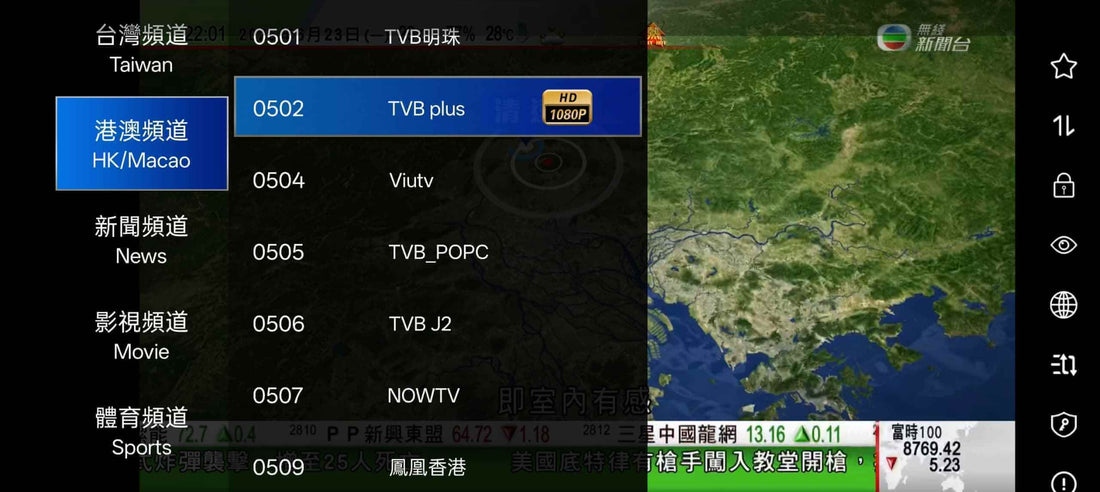
📱 How to Install the UnblockTech Mobile App (UBOX Mobile) – Full Guide & Tips
Share
In the age of smart devices, UnblockTech not only offers the powerful UBOX TV box, but also provides a more flexible option — the UnblockTech Mobile App. With this app, you can stream global live TV and on-demand content anytime, anywhere on your phone, tablet, or PC emulator.
🔧 What is the UnblockTech Mobile App?
The UBOX Mobile App is an official IPTV application developed by UnblockTech, designed for Android phones, tablets, and compatible emulators. It works even if you don’t own a UBOX device.
- 1500+ live TV channels worldwide
- 200,000+ movies, dramas, anime, and shows
- 5-day playback & replay function
- Multilingual interface (Chinese, English, etc.)

📲 Installation Method 1: Scan to Register (UP Live Streaming 2.0)
- On your UBOX device, open the UP Live Streaming 2.0 app.
- Press the Menu button on your remote to open the control panel.
- Select Mobile Version Registration.
- Scan the QR code shown on the TV screen with your phone.
- Follow the on-screen instructions to complete setup.

⚠️ Important Registration Notes
- Username & password: 8–20 characters, no spaces
- Invitation code is auto-filled — do not modify
- Use only supported devices (UBOX 10 and newer)
- Do not share your app/device with others
🎥 Video Tutorials:
Main: https://youtu.be/8oivvCbUGIs
Backup: https://m.youtube.com/watch?v=LP0kfnXurb8
💻 Installation Method 2: Direct APK Download (Advanced Users)
- Download the APK from official UnblockTech site.
- Enable “Install from unknown sources” in Settings → Security.
- Install the APK and launch the app.
- Enter the registration code or scan QR code from your UBOX device.
⚠️ Usage Notes
- One device per registration code
- Avoid VPN (may cause streaming issues)
- Requires Android 7.0 or higher
- Currently Android only (no iOS support)
🔄 Frequently Asked Questions
- Q: Is there a monthly fee?
- A: No. Once activated, it’s free for lifetime use.
- Q: Can I use the app on my laptop?
- A: Yes. Install an Android emulator (e.g., BlueStacks) and install the APK inside it.
- Q: What if the video keeps buffering?
- A: Use a stable, fast internet connection (preferably 5GHz WiFi) and avoid VPN.

🏁 Final Thoughts
The UnblockTech Mobile App is your pocket-sized global TV. Whether you’re commuting, traveling, or working remotely, it turns your Android device into a global IPTV center. Download it today and unlock unlimited entertainment!
Contact us:
📧 Email: sales@unblocktechtv.com
📱 WhatsApp: +852 5779 6914